Convert Windows 10 Pro ISO to Enterprise
For recent builds of the Windows 10 Technical Preview, when Microsoft has released ISO images of a build they have elected not to release ISO's of Enterprise Edition. The most recent Enterprise edition ISO available is for build 10074. While it is possible to download and install that build, then upgrade to the more recent builds using windows update, having install media for the current version would make things much easier.
The good news is, all of the bits for Enterprise edition are included in the ISO of Windows 10 Pro Technical Preview, and with a few simple commands it's possible to change from Pro to Enterprise edition.
To get started, download the latest Windows 10 Pro Technical Preview ISO. As of the time of this writing, the image currently available is build 10162. Extract the contents of the iso into a temporary directory. In my example, I use D:\10162\.
From a command prompt, Create an empty directory to mount the wim file in, and mount the image:

Check the current edition and available targets that the mounted image can be upgraded to:

As shown in the output above, my image is currently Professional edition, and can be upgraded to either Enterprise or Education editions. I'll upgrade to Enterprise using the /set-edition parameter of dism, then run dism again with the /get-currentedition parameter to confirm the change was successful:
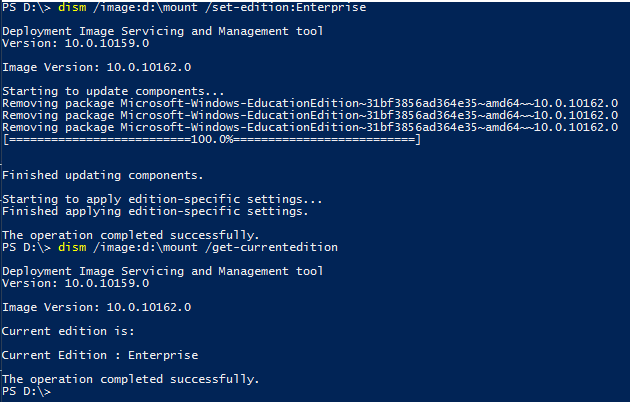
Since the Enterprise edition requires a different product key than the Professional edition, the product key used in the image must also be updated:
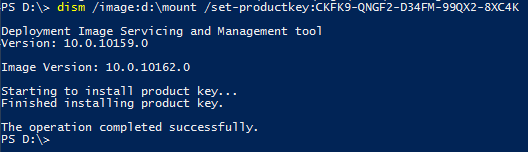
Lastly, unmount the wim image, committing the changes that were made:
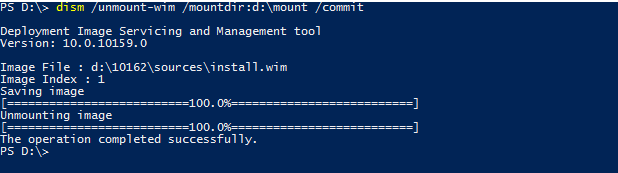
D:\10162 now contains the install files for Enterprise edition. Run setup from there, or copy the files to bootable media to install a clean version of the latest Windows 10 Enterprise Technical Preview.
For reference, the commands used in the screenshots above are listed in order below:
I hope this information is helpful. While it was written and tested with Windows 10 Technical preview, it should also work with Windows 8, 8.1, Server 2012 and 2012R2 (with minor changes), and most likely with the RTM version of Windows 10 when it is released. More information about the DISM parameters used can be found on technet.
The good news is, all of the bits for Enterprise edition are included in the ISO of Windows 10 Pro Technical Preview, and with a few simple commands it's possible to change from Pro to Enterprise edition.
To get started, download the latest Windows 10 Pro Technical Preview ISO. As of the time of this writing, the image currently available is build 10162. Extract the contents of the iso into a temporary directory. In my example, I use D:\10162\.
From a command prompt, Create an empty directory to mount the wim file in, and mount the image:

Check the current edition and available targets that the mounted image can be upgraded to:

As shown in the output above, my image is currently Professional edition, and can be upgraded to either Enterprise or Education editions. I'll upgrade to Enterprise using the /set-edition parameter of dism, then run dism again with the /get-currentedition parameter to confirm the change was successful:
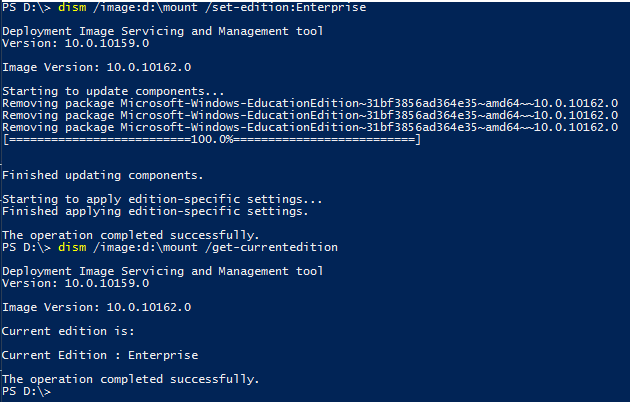
Since the Enterprise edition requires a different product key than the Professional edition, the product key used in the image must also be updated:
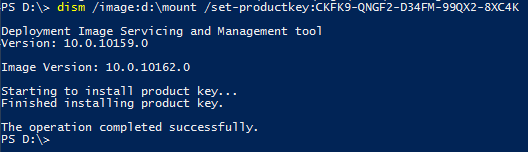
Lastly, unmount the wim image, committing the changes that were made:
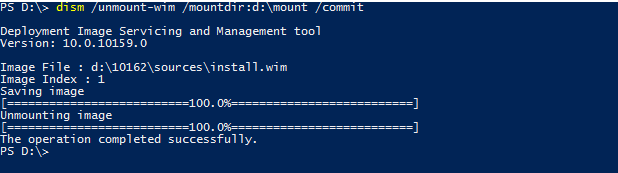
D:\10162 now contains the install files for Enterprise edition. Run setup from there, or copy the files to bootable media to install a clean version of the latest Windows 10 Enterprise Technical Preview.
For reference, the commands used in the screenshots above are listed in order below:
md d:\mount
dism /mount-wim /wimfile:d:\10162\sources\install.wim /mountdir:D:\mount /index:1
dism /image:d:\mount /get-currentedition
dism /image:d:\mount /get-targeteditions
dism /image:d:\mount /set-edition:Enterprise
dism /image:d:\mount /get-currentedition
dism /image:d:\mount /set-productkey:CKFK9-QNGF2-D34FM-99QX2-8XC4K
dism /unmount-wim /mountdir:d:\mount /commit
I hope this information is helpful. While it was written and tested with Windows 10 Technical preview, it should also work with Windows 8, 8.1, Server 2012 and 2012R2 (with minor changes), and most likely with the RTM version of Windows 10 when it is released. More information about the DISM parameters used can be found on technet.

Comments
Post a Comment